Using Cloud Firestore in Flutter

Software Developer | Technical Writer | Actively helping users with their questions on Stack Overflow.
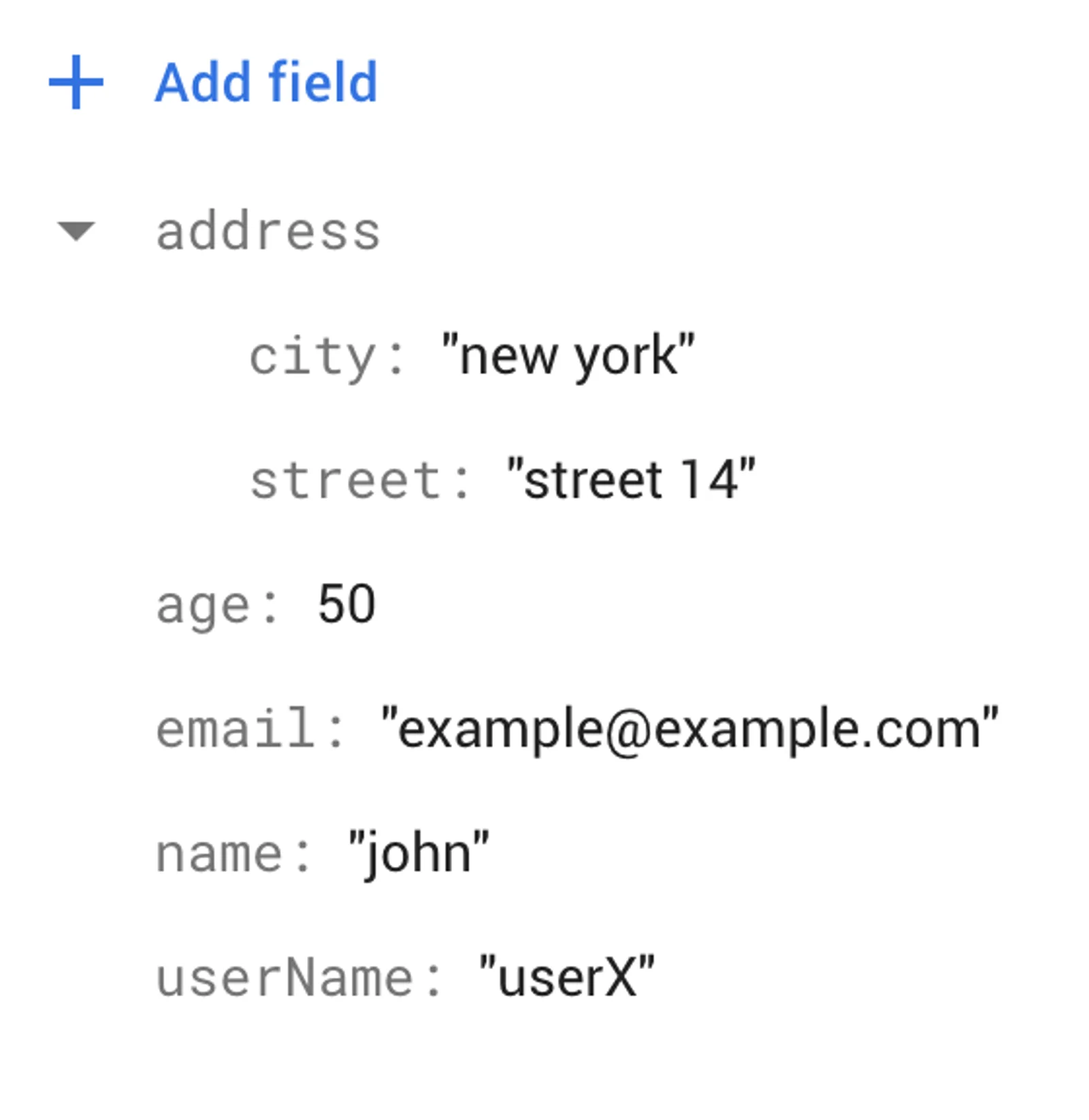
In this article, we will add Cloud Firestore to a Flutter application, perform different read, write operation and use some queries to retrieve data.
Get Started With Cloud Firestore
This is the fourth article related to Firebase in Flutter, you can check the previous articles in the below links:
- Get Started With Firebase in Flutter
- Using Firebase Queries In Flutter
- Using Firebase Auth In Flutter
- Using Firebase Storage In Flutter
- Using Google Sign-in With Firebase In Flutter
- Using Twitter Authentication With Firebase In Flutter
- Using Facebook Authentication With Firebase In Flutter
To know how to integrate Firebase with Flutter, you can check the first article in the above list. In the last two articles, I created a form using Flutter performed queries for the realtime database and authenticated users with Firebase, but in this article I’m not going to create a form, its mostly going to be code snippet related to Firestore and explaining each one.
Introduction
What is Cloud Firestore?
Both Cloud Firestore and realtime database are nosql database, their are no joins, their are no columns or tables, and you don’t have to worry about duplicating your data. The main difference between the two is that Cloud Firestore contains collections and inside these collections you have documents that may contain subcollections or fields mapped to a value while realtime database can be considered as a big json that will contain all the data. The other also important difference to take into consideration is the queries, in realtime database as you can tell from previous articles we can only use one orderByChild().equalTo() (we cannot chain) while in Cloud Firestore as we will see later in the article we can chain queries.
Important Notes To Remember
-
Queries are shallow, which means if you have a collection, and are retrieving data then you will only get data from the documents under that collection and not from subcollections.
- Document size is limited to 1mb
- You are charged for every read, write, delete done on a document
Adding Firestore To Flutter
As I said before, to check how to create a flutter project and integrate Firebase inside of it, then please check this article Get Started With Firebase in Flutter. Next, you need to add the following dependency to the pubspec.yaml file:
dependencies:
cloud_firestore: ^5.2.1Click CTRL + S to save, and you have successfully added Cloud Firestore to your Flutter application!
Adding Data To Firestore
There are two ways to add data to the Cloud Firestore, first way is to specifiy the document name and the second way Cloud Firestore will generate a random id, let us see both cases. So first in your State class you need to get an instance of Cloud Firestore:
final firestoreInstance = FirebaseFirestore.instance;Now, you can add the data:
void _onPressed() {
firestoreInstance.collection("users").add(
{
"name" : "john",
"age" : 50,
"email" : "[email protected]",
"address" : {
"street" : "street 24",
"city" : "new york"
}
}).then((value){
print(value.id);
});
}As, you can see in the above, on press of a button, we create a user collection and we use the add() method which will generate a random id. Since the add() method returns Future<DocumentReference> therefore we can use the method then() which will contain a callback to be called when the Future finishes. The variable value which is a parameter passed to the callback is of type DocumentReference therefore we can use the property id to retrieve the auto generated id.
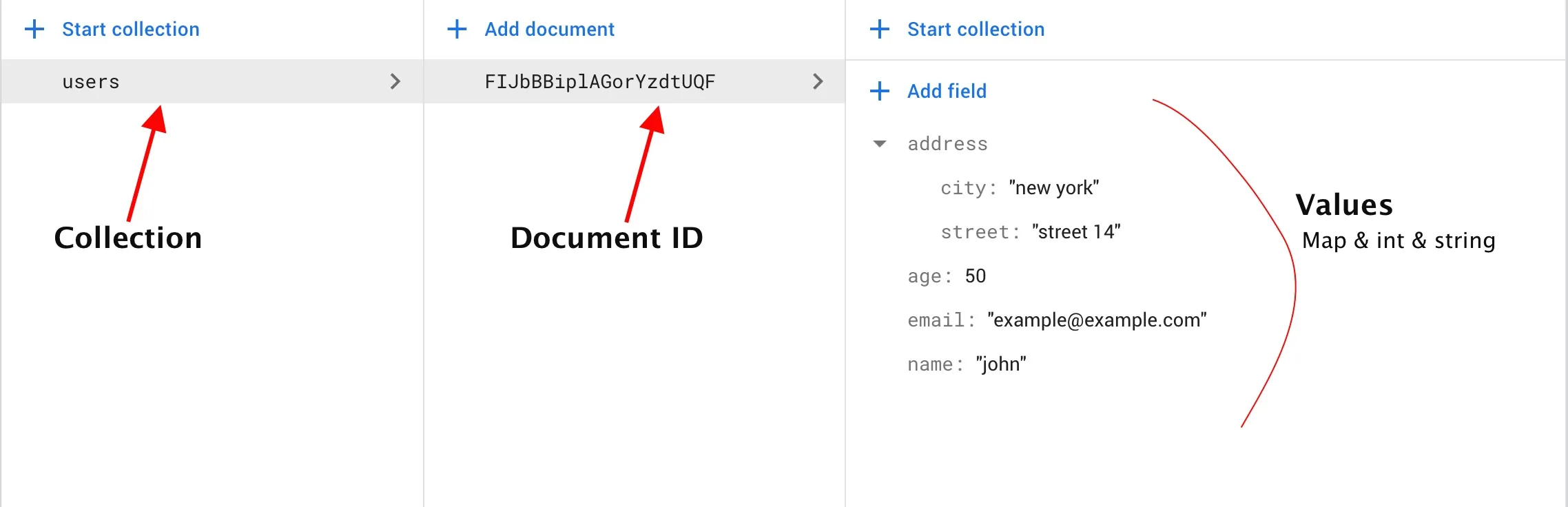
As you can see, we added a map, string, int and we can also add an array.
Note: If you have alot of data, then do not use all the data inside a map inside a collection, instead create a subcollection if the data is related to the top level collection, if not then just create another top level collection. Remember a document has a size limit of 1mb.
Now let’s say you are using Firebase Authentication in Flutter, instead of using an auto generated id, you can use the userId as the document id that way it will be easier to retrieve the data:
void _onPressed(){
var firebaseUser = FirebaseAuth.instance.currentUser;
firestoreInstance.collection("users").doc(firebaseUser!.uid).set(
{
"name" : "john",
"age" : 50,
"email" : "[email protected]",
"address" : {
"street" : "street 24",
"city" : "new york"
}
}).then((_){
print("success!");
});
}Here, since we use the userId as the document id, therefore we use the method set() to add data to the document. If a document already exists and you want to update it, then you can use the optional named parameter merge and set it to true:
void _onPressed() {
var firebaseUser = FirebaseAuth.instance.currentUser;
firestoreInstance.collection("users").doc(firebaseUser!.uid).set(
{
"username" : "userX",
},SetOptions(merge: true)).then((_){
print("success!");
});
}This way the existing data inside the document will not be overwritten.
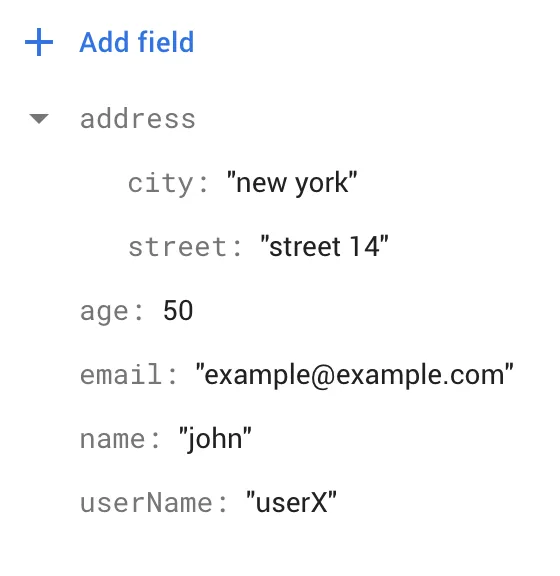
Update Data In Firestore
To update fields inside a document, you can do the following:
void _onPressed() {
var firebaseUser = FirebaseAuth.instance.currentUser;
firestoreInstance
.collection("users")
.doc(firebaseUser!.uid)
.update({"age": 60}).then((_) {
print("success!");
});
}So, here we update the age to 60, we can also add a new field while updating existing field:
void _onPressed(){
var firebaseUser = FirebaseAuth.instance.currentUser;
firestoreInstance
.collection("users")
.doc(firebaseUser!.uid)
.update({"age": 60,"familyName": "Haddad"}).then((_) {
print("success!");
});
}You can also update field, add a new field, update the map and add a new field to the map:
void _onPressed() {
var firebaseUser = FirebaseAuth.instance.currentUser;
firestoreInstance.collection("users").doc(firebaseUser!.uid).update({
"age": 60,
"familyName": "Haddad",
"address.street": "street 50",
"address.country": "USA"
}).then((_) {
print("success!");
});
}If we run the above, we would get:
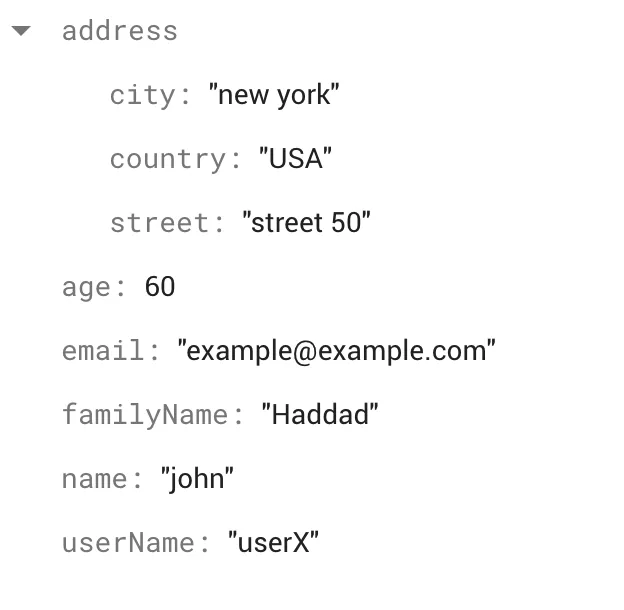
Note: set() with merge:true will update fields in the document or create it if it doesn’t exists while update() will update fields but will fail if the document doesn’t exist
Now let’s say we want to add characteristics for each user in Cloud Firestore, we can do that by using a array:
void _onPressed() {
var firebaseUser = FirebaseAuth.instance.currentUser;
firestoreInstance.collection("users").doc(firebaseUser!.uid).update({
"characteristics" : FieldValue.arrayUnion(["generous","loving","loyal"])
}).then((_) {
print("success!");
});
}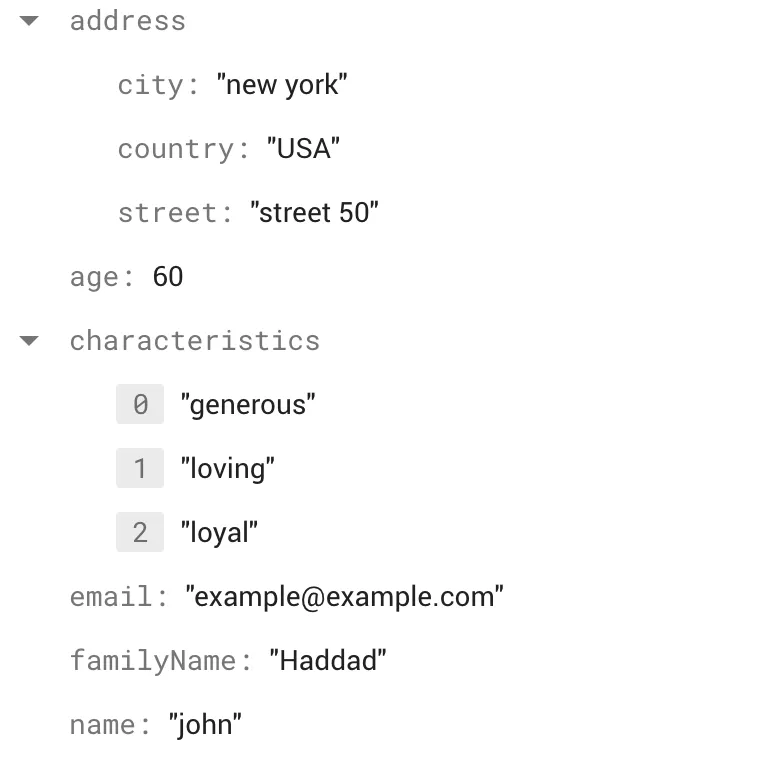
As you can see now, using FieldValue.arrayUnion(), you can either add an array if it doesn’t exist or you can update a element in the array. If you want to remove an element from the array, then you can use FieldValue.arrayRemove(["generous"]), which will remove the element generous.
Adding SubCollection In Flutter
Now let’s say that all our users will have pets, but we don’t want to retrieve those pets when we retrieve a list of users. In that case we can create a subcollection for pets. Remember, queries are shallow, meaning if we retrieve the documents inside the user collection, then the documents inside the pet collection wont be retrieved.
To create a pet subcollection, we can do the following:
firestoreInstance.collection("users").add({
"name": "john",
"age": 50,
"email": "[email protected]",
"address": {"street": "street 24", "city": "new york"}
}).then((value) {
print(value.id);
firestoreInstance
.collection("users")
.doc(value.id)
.collection("pets")
.add({"petName": "blacky", "petType": "dog", "petAge": 1});
});Now this specific document will have a subcollection pet connected to it, which will make it easier if you want to retrieve the pet in relation with the user document.
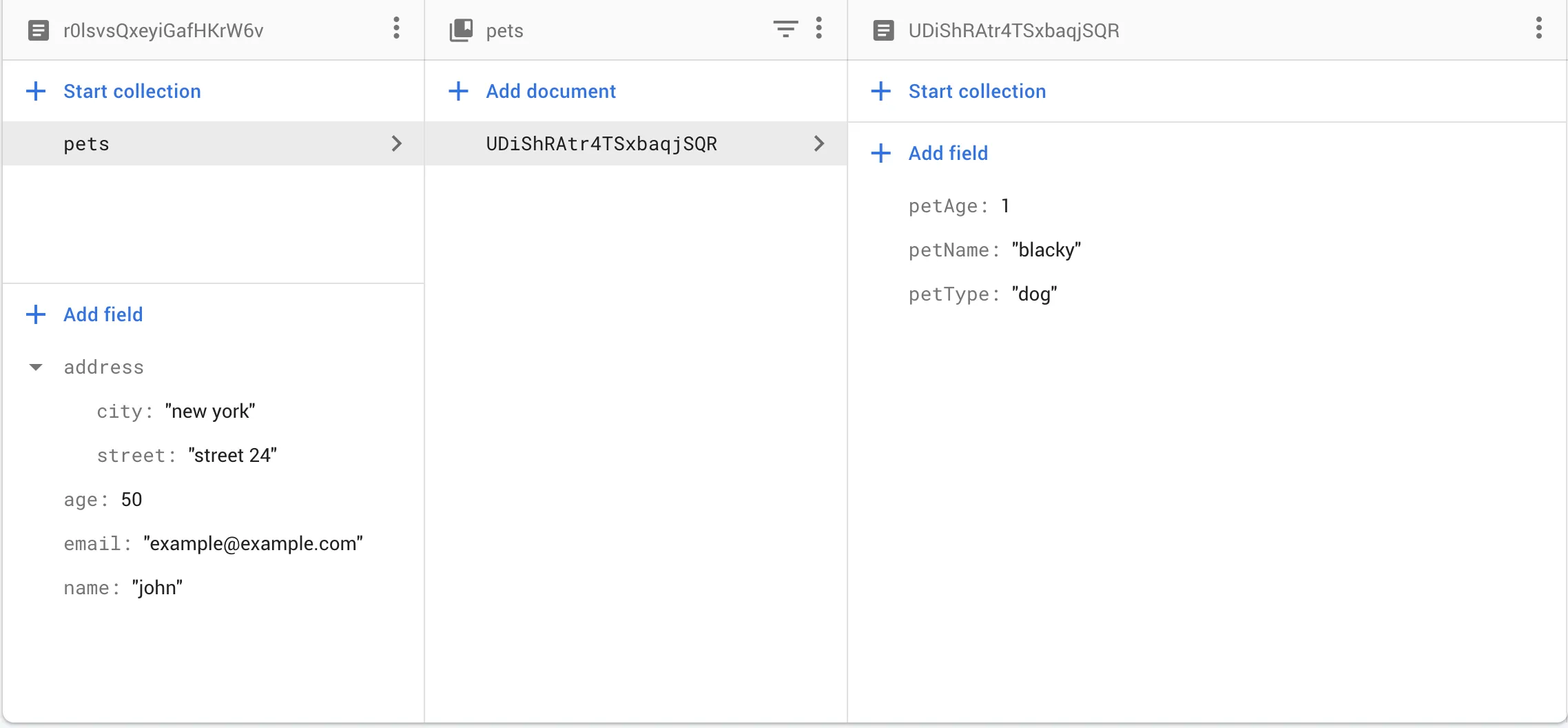
Delete Data From Firestore
To delete data from a document, you can use the method delete() which returns a Future<void>:
void _onPressed() {
var firebaseUser = FirebaseAuth.instance.currentUser;
firestoreInstance.collection("users").doc(firebaseUser!.uid).delete().then((_) {
print("success!");
});
}To delete a field inside the document, then you can use FieldValue.delete() with update():
void _onPressed() {
var firebaseUser = FirebaseAuth.instance.currentUser;
firestoreInstance.collection("users").doc(firebaseUser!.uid).update({
"username" : FieldValue.delete()
}).then((_) {
print("success!");
});
}Retrieving Data From Firestore
To retrieve data from Cloud Firestore, you can either listen for realtime updates or you can use the method get():
void _onPressed() {
firestoreInstance.collection("users").get().then((querySnapshot) {
querySnapshot.docs.forEach((result) {
print(result.data());
});
});
}So here we retrieve all the documents inside the collection users, the querySnapshot.docs will return a List<DocumentSnapshot> therefore we are able to iterate using forEach(), which will contain a callback with a parameter of type DocumentSnapshot and then we can use the property data to retrieve all the data of the documents.
Result:
I/flutter (15013): {address: {city: new york, street: street 14}, name: john, age: 50, email: [email protected]}
I/flutter (15013): {characteristics: [loving, loyal], address: {country: USA, city: new york, street: street 50}, familyName: Haddad, name: john, userName: userX, age: 60, email: [email protected]}
I/flutter (15013): {address: {city: new york, street: street 24}, name: john, age: 50, email: [email protected]}You can also use result.exist which returns true is document exist.
Retrieve SubCollection
So, as you can see above we didnt retrieve data from the pets collection since queries are shallow, therefore to retrieve the data from subcollections, you can do the following:
void _onPressed() {
firestoreInstance.collection("users").get().then((querySnapshot) {
querySnapshot.docs.forEach((result) {
firestoreInstance
.collection("users")
.doc(result.id)
.collection("pets")
.get()
.then((querySnapshot) {
querySnapshot.docs.forEach((result) {
print(result.data());
});
});
});
});
}So here we retrieve the id and then use get() again to be able to retrieve the data inside the pet collection. Result:
I/flutter (15013): {petName: blacky, petAge: 1, petType: dog}
I/flutter (15013): {petName: Slipper, petAge: 2, petType: cat}Retrieve A Document
To retrieve only one document, instead of all documents in a collection. You can do the following:
void _onPressed() {
var firebaseUser = FirebaseAuth.instance.currentUser;
firestoreInstance.collection("users").doc(firebaseUser!.uid).get().then((value){
print(value.data());
});
}which will give you the following:
I/flutter (15013): {address: {city: new york, street: street 14}, name: john, age: 50, email: [email protected]}If you want to access the city inside the map or if you want to access the name, then you can use the get operator:
print(value.data()!["address"]["city"]);
print(value.data()!["name"]);You can also use where, which retrieves data by ascending order, to retrieve documents that satisfy a condition. For example:
void _onPressed() {
firestoreInstance
.collection("users")
.where("address.country", isEqualTo: "USA")
.get()
.then((value) {
value.docs.forEach((result) {
print(result.data());
});
});
}Here we use where() to check if the country attribute inside the address map is equal to USA and retrieve the document. Result:
I/flutter (15013): {characteristics: [loving, loyal], address: {country: USA, city: new york, street: street 50}, familyName: Haddad, name: john, userName: userX, age: 60, email: [email protected]}Listen For Realtime Updates
To constantly listen for changes inside a collection, you can use the method snapshots():
void _onPressed() {
firestoreInstance
.collection("users")
.where("address.country", isEqualTo: "USA")
.snapshots()
.listen((result) {
result.docs.forEach((result) {
print(result.data());
});
});
}The snapshots() method returns a Stream<QuerySnapshot>, therefore you can call the method listen() that will subscribe to the stream and keep listening for any changes in Cloud Firestore.
If you want see which document was modified or added or removed, then you can do the following:
void _onPressed() {
firestoreInstance
.collection("users")
.snapshots()
.listen((result) {
result.docChanges.forEach((res) {
if (res.type == DocumentChangeType.added) {
print("added");
print(res.doc.data());
} else if (res.type == DocumentChangeType.modified) {
print("modified");
print(res.doc.data());
} else if (res.type == DocumentChangeType.removed) {
print("removed");
print(res.doc.data());
}
});
});
}This first will retrieve all the documents and then if you added, modify or remove it will retrieve that document. Example:
I/flutter (15013): added
I/flutter (15013): {address: {city: new york, street: street 14}, name: john, age: 50, email: [email protected]}
I/flutter (15013): added
I/flutter (15013): {characteristics: [loving, loyal], address: {country: USA, city: new york, street: street 50}, familyName: Haddad, name: john, userName: userX, age: 60, email: [email protected]}
I/flutter (15013): added
I/flutter (15013): {address: {city: new york, street: street 24}, name: john, age: 50, email: [email protected]}
I/flutter (15013): modified
I/flutter (15013): {characteristics: [loving, loyal], address: {country: USA, city: new york, street: street 900}, familyName: Haddad, name: john, userName: userX, age: 60, email: [email protected]}Perform Queries In Firestore
Cloud Firestore uses index to improve the performance of retrieving the data from the database. If there is no index then the database must go through each collection to retrieve the data which will make the performance bad. There are two index type single index which are automatically indexed by Firestore and composite index which you need to manually create. Therefore, you have to create an index whenever you are using more than one where() in a single query or if you are using one where() and orderBy() so basically when it is two different fields.
Note: You can only have 200 composite index
First let us create a sample data:
void _onPressed() {
firestoreInstance.collection("countries").add({
"countryName" : "australia",
"size" : 120000,
"population" : 20000,
"characteristics": ["art", "diversity", "mountains"]
});
firestoreInstance.collection("countries").add({
"countryName" : "lebanon",
"size" : 1200,
"population" : 10400,
"characteristics": ["history", "food", "parties"]
});
firestoreInstance.collection("countries").add({
"countryName": "italy",
"size": 140000,
"population": 44000,
"characteristics": ["music", "culture", "food"]
});
}So now we can do the following queries:
Query 1:
void _onPressed() async {
var result = await firestoreInstance
.collection("countries")
.where("countryName", isEqualTo: "italy")
.get();
result.docs.forEach((res) {
print(res.data());
});
}Result:
I/flutter ( 5680): {characteristics: [music, culture, food],size: 140000, countryName: italy, population: 44000}Query 2:
void _onPressed() async {
var result = await firestoreInstance
.collection("countries")
.where("population", isGreaterThan: 12000)
.get();
result.docs.forEach((res) {
print(res.data());
});
}Result:
I/flutter ( 7653): {characteristics: [art, diversity, mountains], size: 120000, countryName: australia, population: 20000}
I/flutter ( 5680): {characteristics: [music, culture, food],size: 140000, countryName: italy, population: 44000}Other queries on a single field, that you can perform are:
isLessThan
isLessThanOrEqualTo
isGreaterThanOrEqualToIf you want to query on an array value, then you can do the following:
void _onPressed() async {
var result = await firestoreInstance
.collection("countries")
.where("characteristics", arrayContains: "food")
.get();
result.docs.forEach((res) {
print(res.data());
});
}which will give you the following documents:
I/flutter ( 7653): {characteristics: [history, food, parties], size: 1200, countryName: lebanon, population: 10400}
I/flutter ( 7653): {characteristics: [music, culture, food], size: 140000, countryName: italy, population: 44000}You can also perform or queries by using whereIn or arrayContainsAny. For example:
void _onPressed() async {
var result = await firestoreInstance
.collection("countries")
.where("countryName", whereIn: ["italy","lebanon"])
.get();
result.docs.forEach((res) {
print(res.data());
});
}This will return every document where countryName is either italy or lebanon.
You can also chain where() queries, but if you are using isEqualTo with any other range comparison or with arrayContains, then you need to create a composite index. Example:
void _onPressed() async {
var result = await firestoreInstance
.collection("countries")
.where("countryName", isEqualTo: "italy")
.where("population", isGreaterThan: 4000)
.get();
result.docs.forEach((res) {
print(res.data());
});
}This will return an error, which will also include a link to create a composite index:
Listen for Query(countries where countryName == italy and population > 4000) failed: Status{code=FAILED_PRECONDITION, description=The query requires an index.Therefore you can create the index in the console:

You will get the following result:
I/flutter ( 7653): {characteristics: [music, culture, food], size: 140000, countryName: italy, population: 44000}Note:
You cannot perform range queries on different fields, for example:
var result = await firestoreInstance
.collection("countries")
.where("population", isGreaterThan: 1200)
.where("size", isLessThan: 342)
.get();This will return the following error:
Unhandled Exception: PlatformException(error, All where filters other than whereEqualTo() must be on the same field. But you have filters on 'population' and 'size', null)Ordering Data
You can also order the retrieved documents, for example:
void _onPressed() async {
var result = await firestoreInstance
.collection("countries")
.orderBy("countryName")
.limit(3)
.get();
result.docs.forEach((res) {
print(res.data());
});
}This will retrieve the first 3 countryName in ascending order, result:
I/flutter ( 7653): {characteristics: [art, diversity, mountains], size: 120000, countryName: australia, population: 20000}
I/flutter ( 7653): {characteristics: [music, culture, food], size: 140000, countryName: italy, population: 44000}
I/flutter ( 7653): {characteristics: [history, food, parties], size: 1200, countryName: lebanon, population: 10400}Now if you use .orderBy("countryName", descending: true), then this will retrieve the last 3 countryName, result:
I/flutter ( 7653): {characteristics: [history, food, parties], size: 1200, countryName: lebanon, population: 10400}
I/flutter ( 7653): {characteristics: [music, culture, food], size: 140000, countryName: italy, population: 44000}
I/flutter ( 7653): {characteristics: [art, diversity, mountains], size: 120000, countryName: australia, population: 20000}You can also combine where() with orderBy(), but if you are using a range query then both where() and orderBy() should contain the same field.
I hope you enjoyed this Flutter/Firebase article, in the next article I will use Firebase storage and to store images and connected to Firestore.